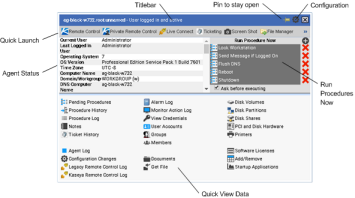Quick View (Classic)
NOTE Quick View replaces Quick View (Classic). Live Connect (Classic) and Quick View (Classic) can be enabled by setting the Use new Live Connect when clicking the Live Connect button in Quickview option to No in System > Default Settings.
Hovering the cursor over a check-in icon displays an agent Quick View window immediately. You can use this window to view agent properties, start a shared or private Kaseya Remote Control session, launch an agent procedure, or launch Live Connect.
Two functions are unique to the Quick View window.
Screen Shot
Click the Screen Shot button to snap an image of the current desktop. You can access saved images by clicking the Get File folder icon in the same Quick View window.
Private Remote Control
You can use the Private Remote Control button in the Quick View window to launch a private session. Private sessions enable administrators to connect to a machine, logon and remote control the machine without accessing the console. An end user working on the same machine at the same time cannot see the administrator's private session.