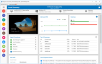Live Connect
The Live Connect app is a single-machine user interface that runs natively on your local machine, independent of the browser you are using to log into the VSA.
NOTE Live Connect now supports VSA native 2FA.
NOTE Num Lock key and RDP - If you are connected through Live Connect and launch an RDP session from the Windows endpoint, use of the keyboard Num Lock key is detected on the endpoint only. The Num Lock key is not detected within the RDP session.
See also Live Connect Requirements.
Asset Summary page
Upon launching Live Connect, the Asset Summary page displays.
- Multiple icons along the left provide access to other menus or pages.
- You can click the add tab
 icon to work with multiple menu options for the same machine at the same time.
icon to work with multiple menu options for the same machine at the same time. - Most data lists throughout Live Connect can be filtered and sorted.
- Live Connect sessions continue without user interruption, even if the VSA user logs out of the VSA or the VSA session times out.
- Enhanced Live Connect features do not display until agents are updated.
- Black Out End User Displays feature option is supported only on Windows 10 version 2004 (20H1, build version 19041) and newer.
NOTE This updated version of Live Connectreplaces Live Connect (Classic). Live Connect (Classic) and Quick View (Classic) can be enabled by setting the Use new Live Connect when clicking the Live Connect button in Quickview option to No in System > Default Settings.
Launching Live Connect
Do any of the following to launch Live Connect:
- Hover the cursor momentarily over an agent check-in icon to display the Quick View window . Click Live Connect:

- Ctrl+clicking the agent icon. Live Connect launches:

- You can also launch Live Connect independently of the VSA using:
- The Agent/Asset Browser
- Live Connect Mobile
- A Custom URL Scheme (for details, see this article: Launching Live Connect Using a Custom URL Scheme)
The first time you launch Live Connect, you are prompted to download and install the Live Connect application on your local computer.