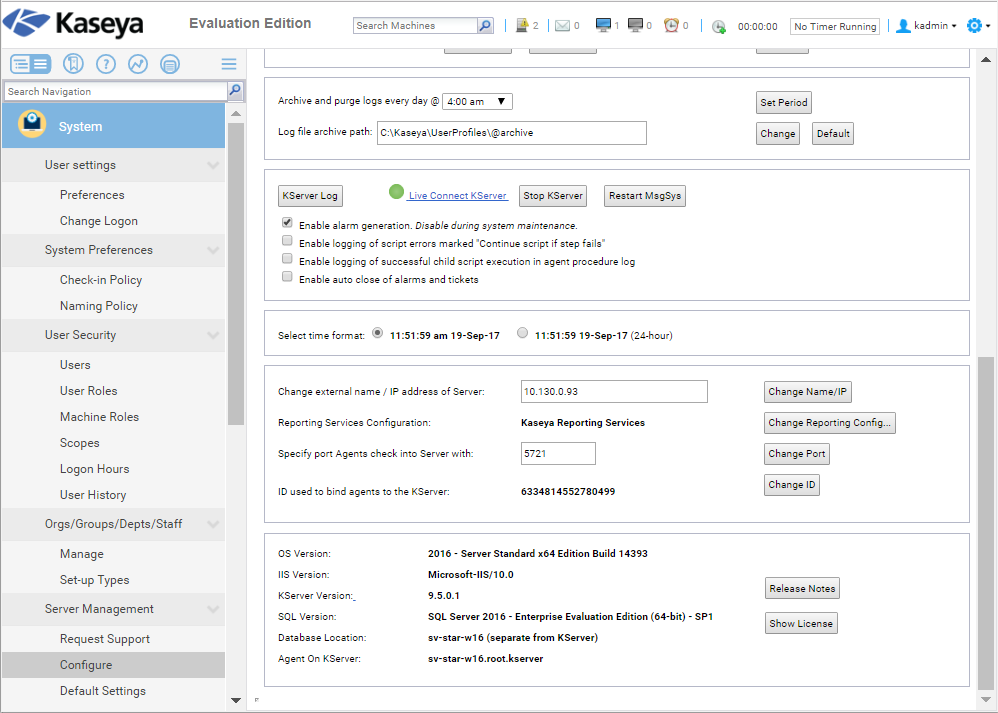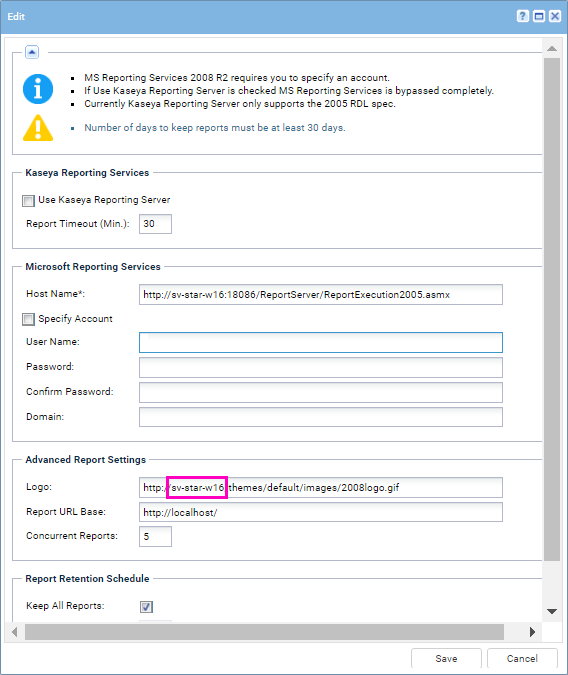Setting the Report Logo URL
If the logo does not display in SSRS reports and may be due to either of the following conditions:
- SSRS is installed on the same machine as the Kaseya Server. SSRS is unable to retrieve the logo because of firewall issues. To fix this issue, change the URL to
localhost - The VSA has been configured using a self-signed security certificate. To fix this issue change the protocol from
httpshttp
Procedure
- Display the System > Server Management > Configure page in the VSA. Click the Change URL button to open the Report Configuration dialog.
- Click on the Edit button at the top of the screen.
- Change the URL for the report logo from
<your-Kaseya Server-system-name>localhostin the Logo field. - For Kaseya Servers configured using a self-signed security certificate, change the
httpshttp
Note: No other part of the URL need be changed.
- Click Save to commit your changes.
The URL has now been saved. Run a report to see the logo display in the header of the report.