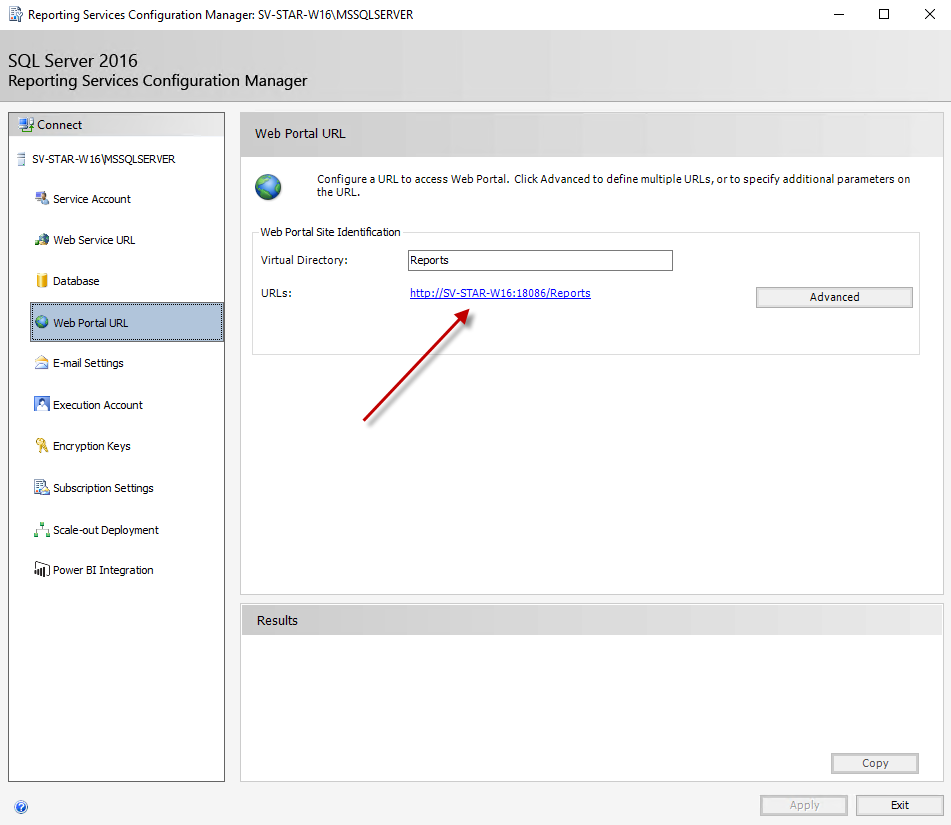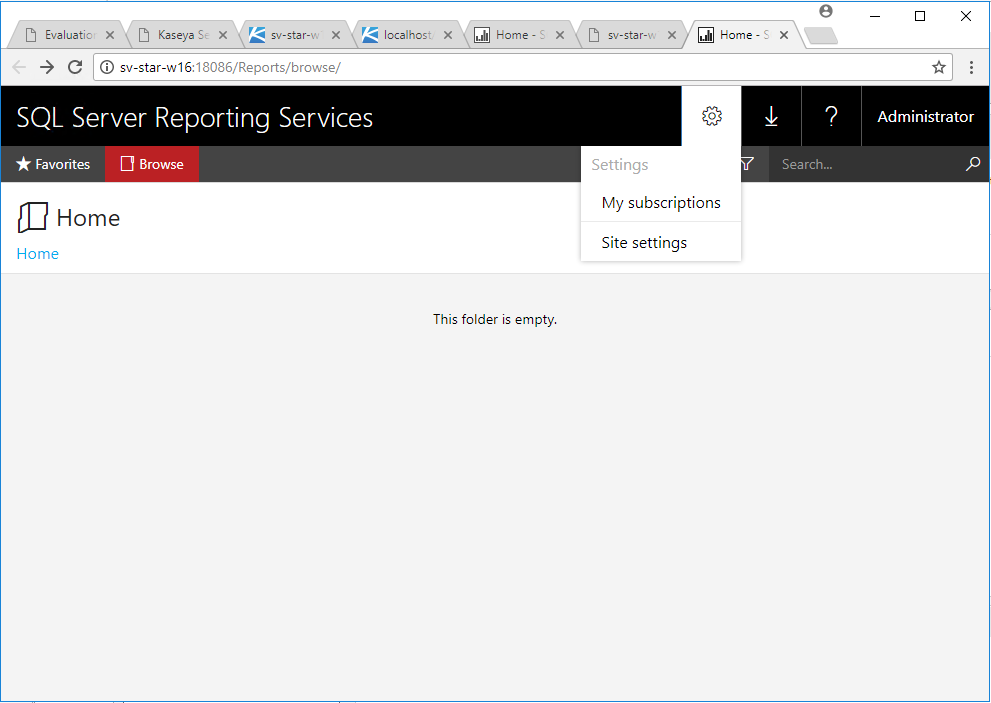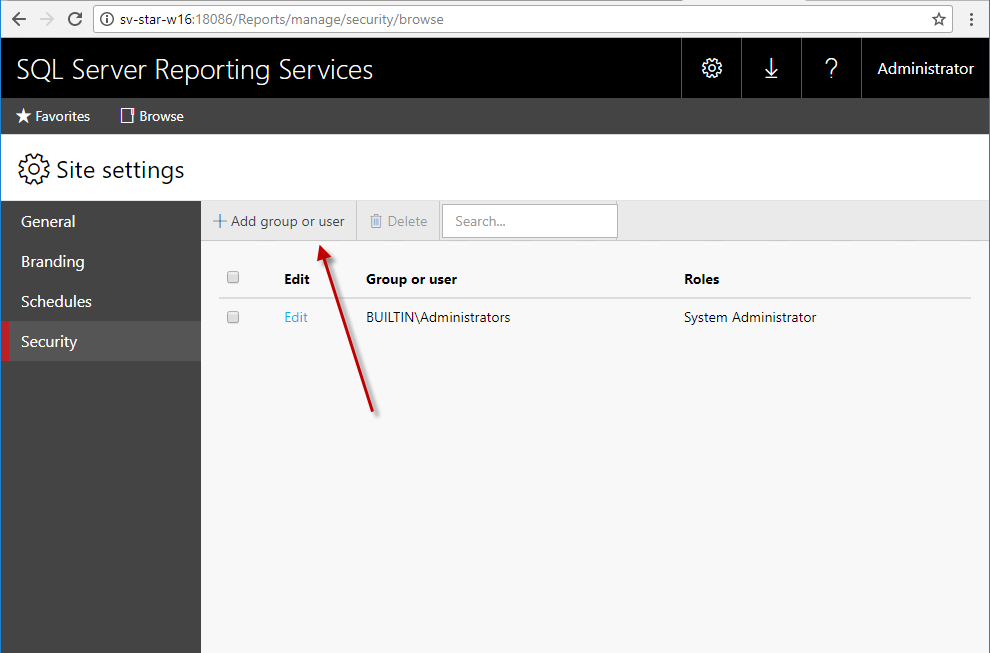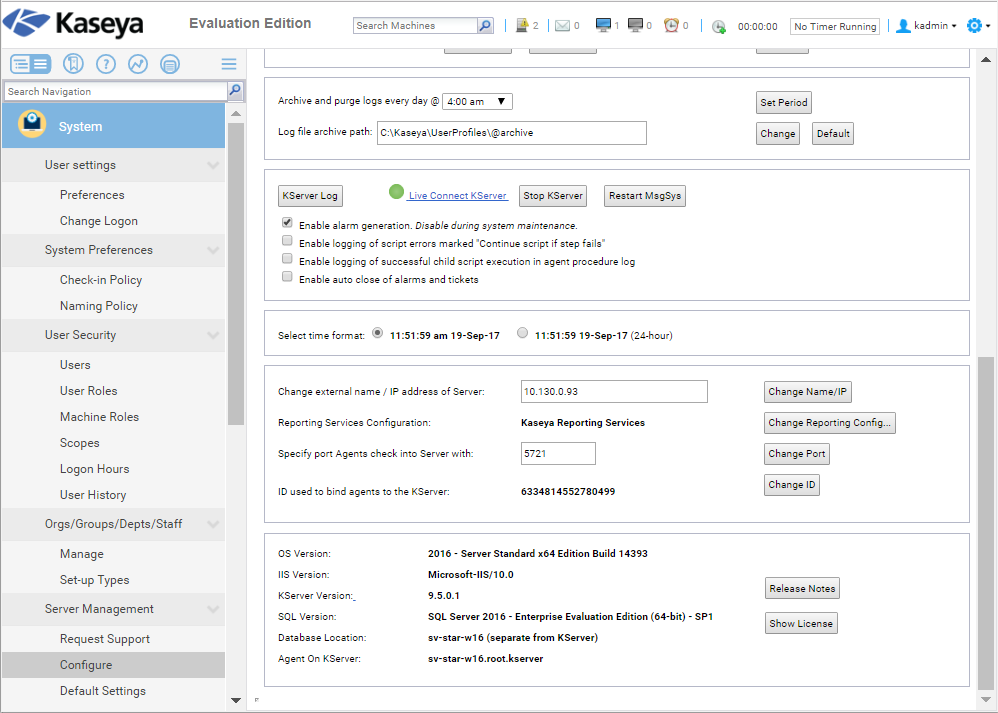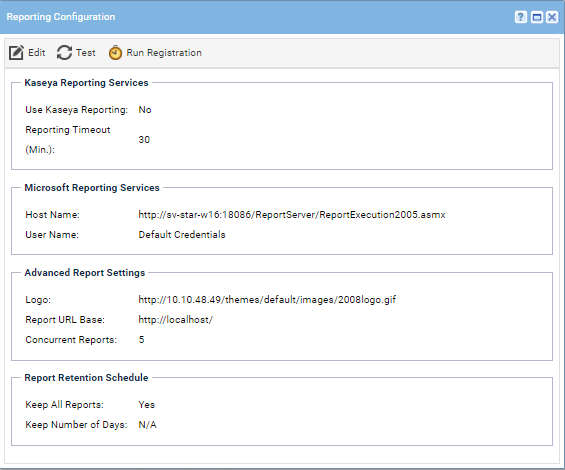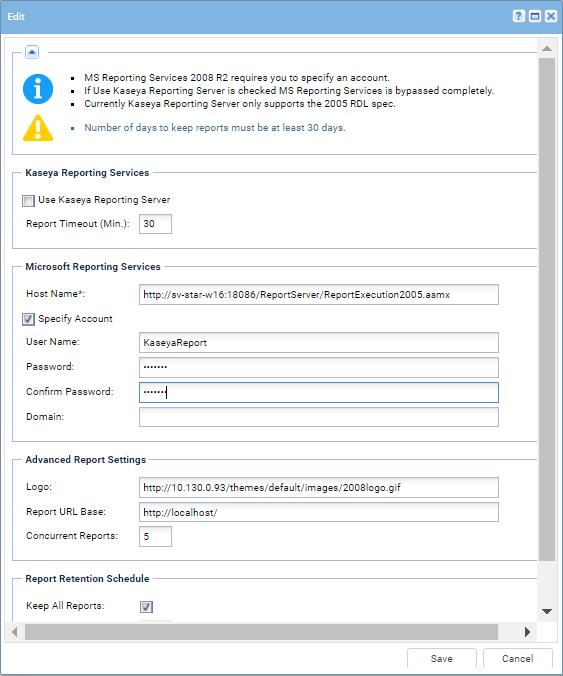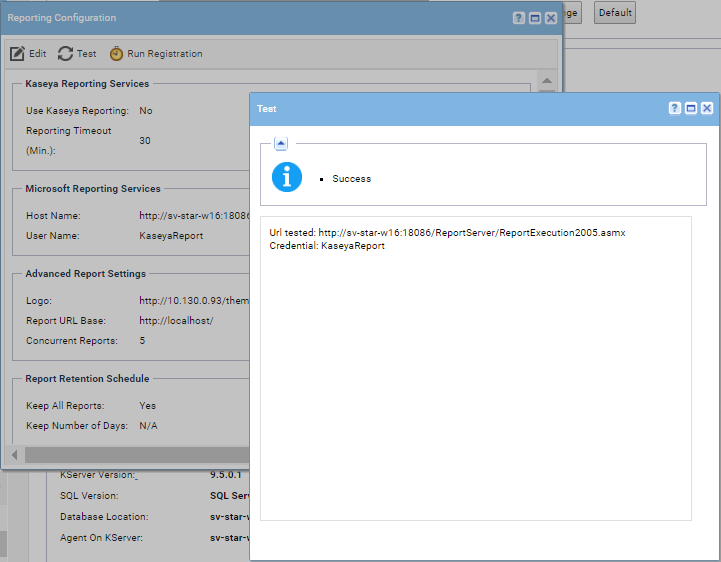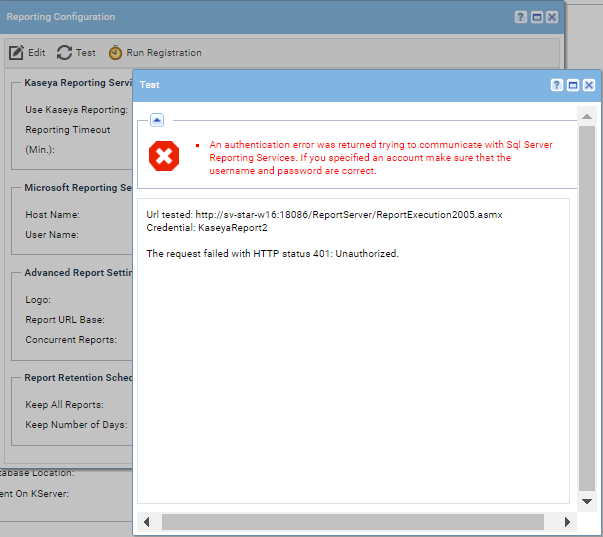Adding Custom Credentials to a Remote Report Server
You can provide all VSA users with a credential that lets them run SSRS reports. This eliminates the need to maintain access rights for each VSA user requiring access to the SSRS. This applies in particular to VSA users in a workgroup instead of a domain, who don't have a centralized method of authentication such as Active Directory to manage access rights to the SSRS.
Credentials are specified in three locations:
- User Accounts in the system hosting the SSRS.
- SSRS Report Manager.
- VSA > System> Configure > Change URL... > User Name
Procedure
- On the system hosting the SSRS, add a
KaseyaReportuser.
- Give the user a strong password.
- Uncheck the User must change password at next logon field.
- Check the User cannot change password and Password never expires fields.
- Apply appropriate permissions to the new user for your environment.
- Open Reporting Service Configuration Manager.
- Connect to the Report Server instance.
- Navigate to Web Portal URL.
- Click the URLs link. You may be prompted for username and password. Just use your domain account.
- Click the Security menu option.
- Click the Add group or user button.
- Enter the username that was created in step 1 in the Group or user name field, for example,
KaseyaReport. - Select System User checkbox
- Click Add.
- In the VSA, display the System > Server Management > Configure page. Click on the Change URL button to open the Report Configuration dialog.
- Click on the Edit button at the top of the page.
- Enter the credential you defined in step 1 and make sure the Specify Account checkbox is checked. This means SSRS will use the credential you entered. If the user, for example
KaseyaReport, is not a domain user you can leave the Domain field blank.
- Click Save and then click on the Test button to test the changes.
- If everything is correct you should see the following screen.
- If you mistyped the credentials you should see the following error message. Ensure that the credentials are correct and retest.