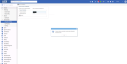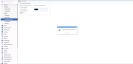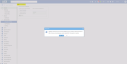Integration Settings
Traverse > Administration > Integration Settings
Integration Settings page allows VSA Admin Users to configure VSA access to data in Traverse. Once the configuration is activated, VSA application will display the Traverse real-time data, provided the Org Mapping was configured.
Add a Traverse configuration
This procedure should be performed, if a VSA User is adding a new Traverse Integration or has removed Integration settings.
- Navigate to Traverse > Administration > Integration Settings page in VSA.
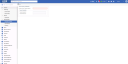
- Enter the following values into the fields:
- Location of your Traverse instance - Enter URL of your Traverse server.
- Traverse Credentials -
- Traverse Username - Enter a Traverse login username.
NOTE We recommend to create a new user account with superuser access level in Traverse that will be used to the Integration and to avoid using the system superuser account. To create a user in Traverse, navigate to Administration > Departments > More Menu > Manage Users. Credentials with other permissions are not supported by the current VSA - Traverse Integration.
- Traverse Password - Enter the password for the Traverse login username.
Update a Traverse Configuration
This procedure should be performed, if a VSA User has successfully connected VSA to Traverse and needs to change Traverse credentials because they have been changed in Traverse.
- Navigate to Traverse > Administration > Integration Settings page in VSA.
- Edit the following values, if needed:
- Location of your Traverse instance - if VSA User needs to access a different Traverse instance.
- Traverse Credentials - if VSA User needs to access the same Traverse instance under different Traverse account.
Remove a Traverse Integration
This procedure should be performed, if Traverse Server has been moved to a different URL or if the integration is not needed any more.