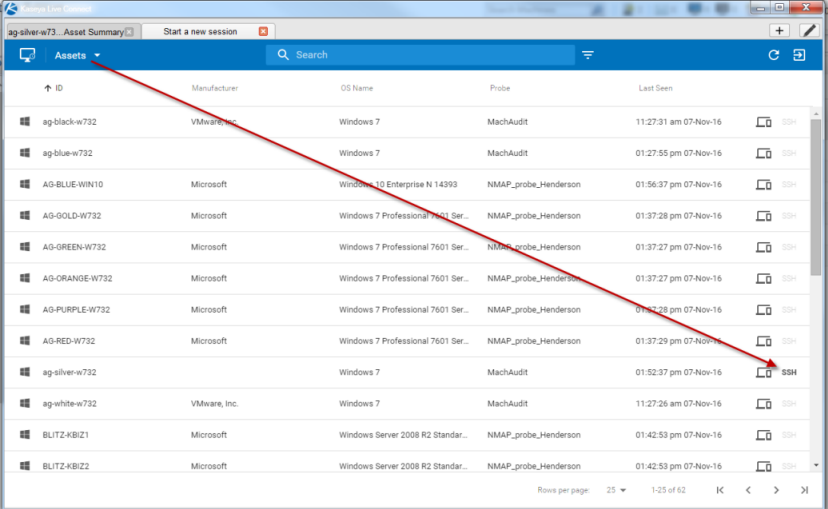Live Connect to SSH Assets
Discovery automatically determines if certain discovered assets are SSH server enabled. If SSH is enabled, Live Connect provides an SSH column on the Assets page you click to start an SSH session on that asset. Since you do not have to install an agent, you can use this feature to work with a non-agent device, such as a router or switcher.
Prerequisites
- The asset must have SSH server installed on it. The SSH server must:
- Support tunneling.
- Require password authentication.
Procedure
- Run a network scan in Discovery.
- SSH server detection is part of every Discovery scan. No option has to be set.
- The SSH target device must be discovered and promoted to an asset during the Discovery scan. An agent does not have to be installed on the SSH target device.
- At least one Windows device on the same discovered network must have an agent installed on it.
- Start a Live Connect session.
- Add a new tab to display the Agent/Asset Browser ('Start a new session') window.
- Click Assets to display the list of discovered assets you are authorized to see.
- Click any asset with
SSHin bold to start a new SSH session. - When prompted, enter the credentials required by the SSH server.