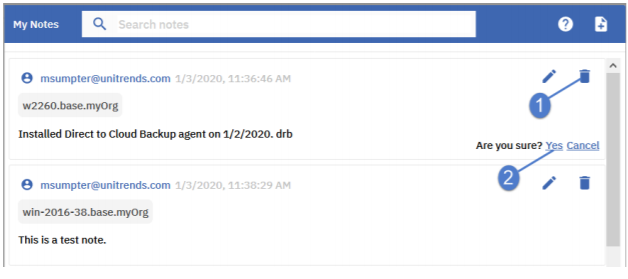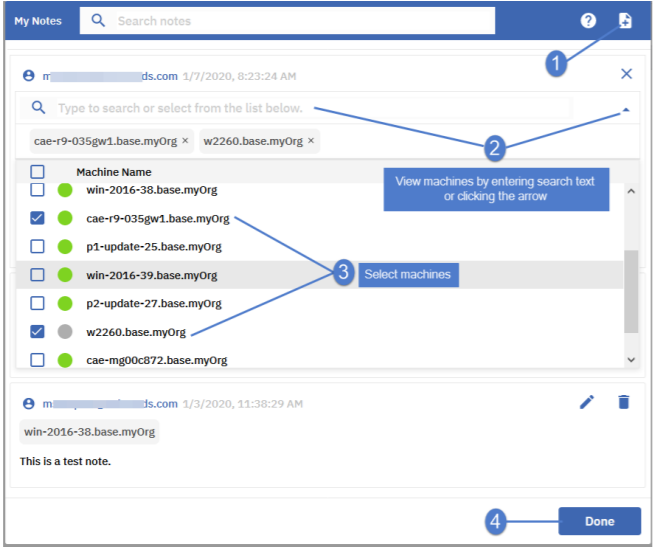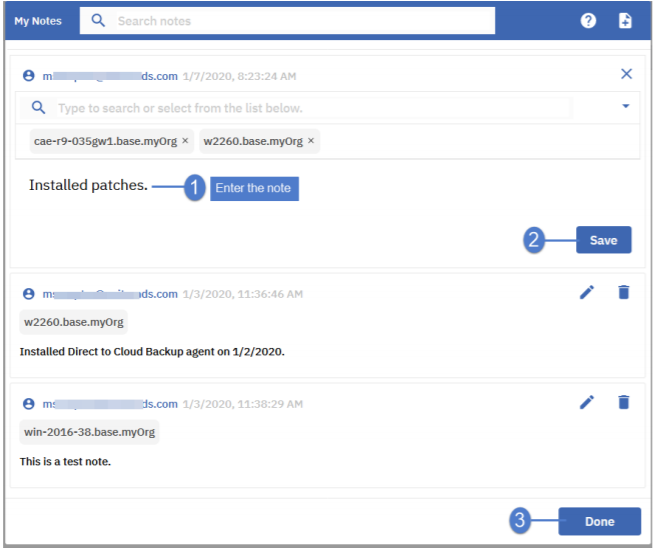Administrator Notes
The Global menu at the top of the VSA window contains a notes icon  you can use to log what you did to a machine or group of machines into the system database.
you can use to log what you did to a machine or group of machines into the system database.
NOTE Audit > Documents provides a different method of documenting a machine, by uploading documentation files for a specific machine to the Kaseya Server.
See these procedures for details:
To add a note
- Click the
 icon in the Global menu at the top of the VSA window:
icon in the Global menu at the top of the VSA window:
- Click
 .
. - Select one or more machines to which the note will be applied:
- To view all of your machines, click
 in the Type to search or select from the list below field.
in the Type to search or select from the list below field. - To view a subset of machines, enter search text in the Type to search or select from the list below field. Machine names and user names containing the text you entered display.
- Check boxes to select machines.
To view, edit, or delete a note
- Click the
 icon in the Global menu at the top of the VSA window:
icon in the Global menu at the top of the VSA window:
Notes display in the My Notes dialog. (If you have not added any notes, you see a No Notes message.) - Do any of the following:
- To filter by machine name, enter text in the Search notes field:
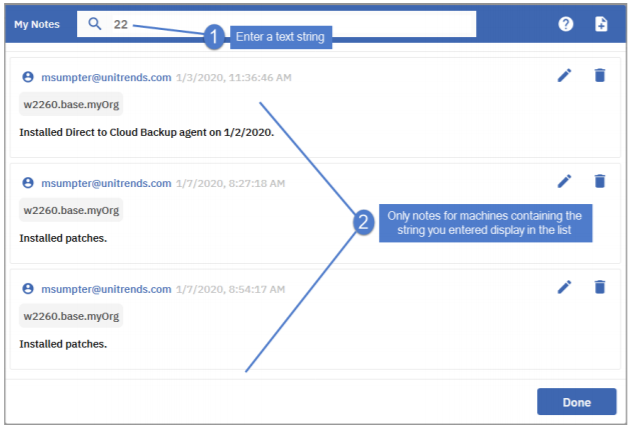
- To edit a note, click its
 icon, modify the note text, and click Save. (The note's date and time indicates when the note was created. Editing a note does not modify this timestamp).
icon, modify the note text, and click Save. (The note's date and time indicates when the note was created. Editing a note does not modify this timestamp).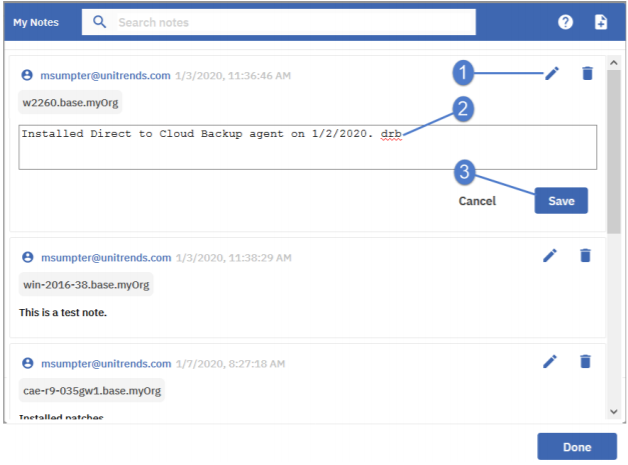
- To delete a note, click its
 icon, then Yes to confirm:
icon, then Yes to confirm: