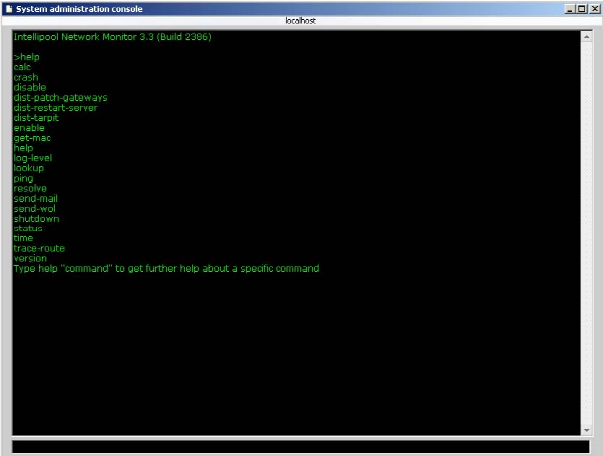System administrator console
NAVIGATION Network Monitor > Tools > System admin console
The purpose of the System administrator console is to provide an easy way to perform recurring system administrative tasks. The interface is a normal Command Line Interface (CLI) that most system administrators are familiar with. Only users flagged as system administrators can access the console.
The system administrator console
Commands
calc- A built-in calculator for simpler calculations. Usage example:
calc 41+1
disable- Disables a feature in Network Monitor.-all- Disables all the listed features.-testing- Disables testing.-actions- Disables execution of actions.-statistics- Disables statistical storage.-login- Disables logon for normal users, but system administrators can logon.
dist-patch-gateways- Starts patching all gateways that require patching.dist-restart-server- Restarts the Network Monitor distributed testing server.dist-tarpit- Add or removes IP numbers from the tar pit. The tar pit protects the server from brute force login attempts and DOS attacks.-block- Blocks the specified IP number.-unblock- Unblocks the specified IP number.-list- Lists all IP numbers in the tar pit.-blocktime- Sets the default block time, in minutes. Defaults to20.
dist-tarpit -block 192.168.0.1
enable- Enables a feature in Network Monitor.-all- Enables all the listed features.-testing- Enables testing.-actions- Enables actions.-statistics- Enables statistical storage.-login- Enables login for normal users.
get-mac- Retrieves the MAC address for a certain IP number. Only IPs on the local area network of the Network Monitor host machine are likely to return a MAC address.
get-mac 192.168.42.1
help- Displays help information for the different commands in the console. Typehelp <command>to display command specific help.log-level- Adjusts the log level. When Network Monitor restarts, it defaults to the log level specified in theinit.cfgfile. The available values are 0, 1 and 2.lookup- Queries a DNS server for information about a domain.
lookup kaseya.com
ping- Pings an IP number or host name.resolve- Resolves a host name to an IP number.
resolve www.kaseya.com
send-mail- Sends an email to the specified address using the Network Monitor built in email client.
send-mail myaddress@test.com , "Testing KNM" , "This is a test mail"
send-wol- Sends a Wake on Lan packet to the specified host.
send-wol 192.168.42.1
shutdown- Shuts down Network Monitor and flushes all un-saved settings to disk.status- Displays feature status information.-thread- Displays current total number of threads that Network Monitor is using.-threadpool - Displays the total number of threads in a thread pool.-memory- Displays the current Network Monitor memory usage.-cpu- Displays the current Network Monitor CPU usage.-handle- Displays the current Network Monitor handle usage.-feature- Displays the status of Network Monitor features.
time- Prints the local date and time of the Network Monitor host machine.trace-route- Performs a trace route to the specified host.version- Prints the version of Network Monitor. Can also be used to check if a new version of Network Monitor is available.
version -check