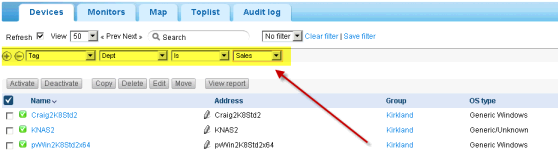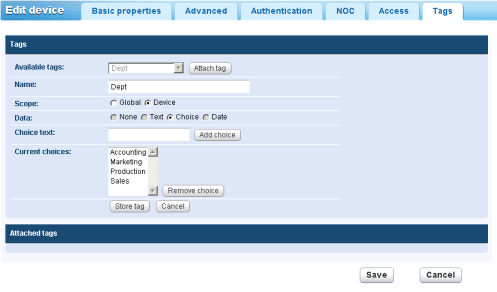Tags edit tab
NAVIGATION This edit tab displays with groups and assets.
The Tags edit tab creates, edits and assigns user-defined tags. You can create a tag using any node that displays a Tag tab. From then on the tag is available to assign to that node or nodes matching the tag's scope of assignment.
For example, you could classify assets by the department they belong to. You could create a DEPT tag with multiple values: Sales, Accounting, Marketing, Development, Manufacturing, Distribution. View lists can be subsequently filtered or reported on by their assigned tags. An example is shown in the image below.
For example, to create and assign tags to a node in the monitor tree, select a group or asset. Then click Edit, then the Tags tab.
There are two types of Scope for a tag. The scope determines what other types of nodes can use the tag.
- Global - Any type of record can use the tag.
- Asset or Group - If an asset node has been selected, only other assets can use the tag. If a group node has been selected, only other groups can use the tag.
You must also specify the type of Data entry required for a tag, when a user assigns a tag to a node.
- None - No data is required. For example, you might simply assign a tag called
InMaintenanceand leave it at that. - Text - The user can enter any kind of string. For example, a tag called
Noteallows the user to enter whatever they want. - Choice - The user selects one of several fixed values. For example, a
LicenseStatustag could be set to one of three fixed values:Licensed,UnlicensedorTrialEvaluation. - Date - The user selects a date. For example, a tag called
RepairDueDatecould represent the expected date of repair for an asset.
Deleting a Tag
- Click the red X next to an assigned tag to delete the assignment.