Deploying the Datto Endpoint Backup Agent via VSA 9
IMPORTANT To track changes between backups, you must schedule a one-time reboot after the initial installation of the Datto Endpoint Backup Agent. The reboot is required to run incremental backups. Subsequent agent updates do not require a reboot.
Steps in Datto Partner Portal
- In Datto Partner Portal, click the Status tab, then select the applicable Endpoint Backup status page from the drop-down menu.
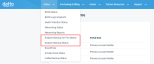
- Click the name of your organization in the Organization column. The settings page for the selected organization will open.
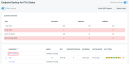
- In the RMM Templates section, locate the token for the organization you want to deploy backup agents to, and click the Copy to clipboard icon.

Steps in VSA 9
BEFORE YOU BEGIN Download and extract the agent procedure to be used in VSA 9.
- From the left navigation menu in VSA 9, navigate to Agent Procedures > Schedule / Create.
- Select the Shared cabinet and click New Folder.
- Create a new folder called Datto Backup Agent.

- Right-click the new Datto Backup Agent folder to import an agent procedure.
- Select to import Procedure Install Datto Endpoint Backup.xml from the extracted agent procedure ZIP file.
- Select Managed Files and browse the Shared Files folder.
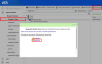
- Upload debvsa9-build8.zip from the extracted ZIP file.
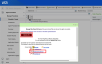
- Now, you can run the agent procedure and paste the Datto Endpoint Backup agent token in the Endpoint Backup Token field.
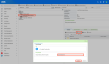
- Following initial installation of the Datto Endpoint Backup Agent, you must schedule a reboot of the endpoint to ensure optimal performance.


